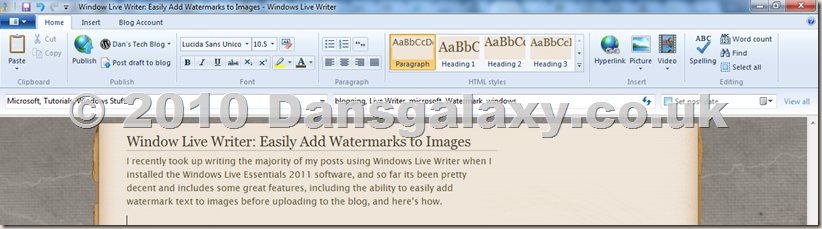I recently took up writing the majority of my posts using Windows Live Writer when I installed the Windows Live Essentials 2011 software, and so far its been pretty decent and includes some great features, including the ability to easily add watermark text to images before uploading to the blog, and here’s how.
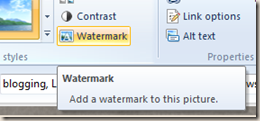 Once you have your image in the Windows Live Writer post, you can no hit the aptly named “Watermark” button under the Format tab which will provide some options for the watermark text.
Once you have your image in the Windows Live Writer post, you can no hit the aptly named “Watermark” button under the Format tab which will provide some options for the watermark text.
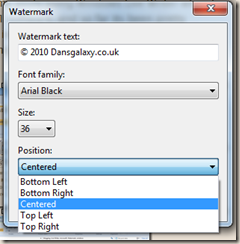 The watermark options are admittedly limited but are clear and easy to implement with little fuss, just enter the watermark text to appear on the image, the font, size and position the text should appear on the image and you’re set!
The watermark options are admittedly limited but are clear and easy to implement with little fuss, just enter the watermark text to appear on the image, the font, size and position the text should appear on the image and you’re set!
The watermark will appear on the image something like this:
Now while this is a handy feature to quickly place a watermark on your images it does have many limitations and a wide variety of improvements I would love to see in the next release of Windows Live Writer.
I’d like to see some more options, such as the colour of the watermark, which as it seems to come out a light grey colour which really doesn’t work for images with light background and can mean the watermark is almost unreadable.
As well as this the positioning could do with some tweaking, and the option to enable you to drag ‘n’ drop the watermark to a set location – and perhaps even the ability to save the co-ordinates of that location as a custom position for future use – would be a great option for making it just that little bit easier and flexible.